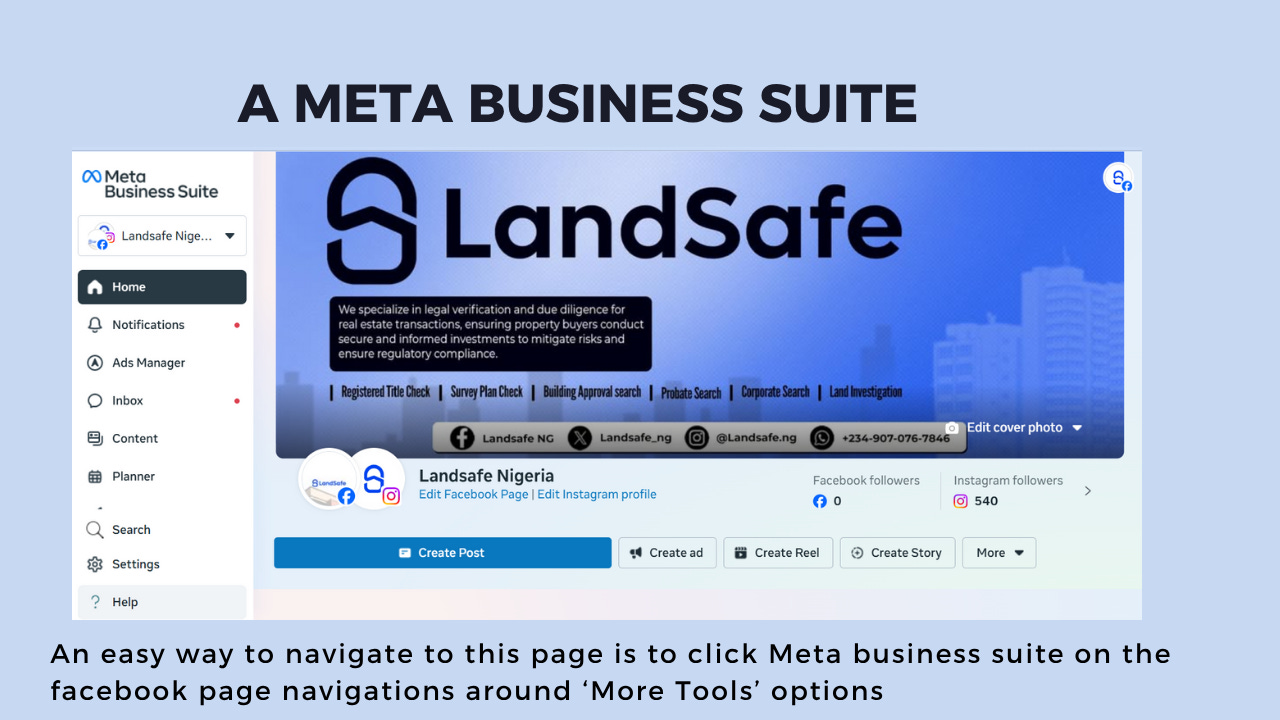Mastering Meta Business Suite (Without Losing Your Mind)
Breaking it down for beginners, with real examples of what not to do (Plus what to do if account gets blocked/ban).
I know I’m not the only one who sees Meta Suite as the weapon formed against marketers. Even the best of us dread its problems. But is it a necessary evil? Absolutely!
If you want to run detailed targeting ads on Facebook, Instagram, or Threads, you have to know your way around it. But don’t worry, I’ll break it down for you in the simplest way possible. Let’s start with the basics.
Facebook Account| Facebook Page| Meta Business Suite |Meta Business Portfolio | Meta Ads Manager
1. Facebook Account (Personal Profile)
This is your personal account, created with your real name. It’s what you use to connect with friends, join groups, or like pages.
Used for: Social networking, managing pages, accessing Meta tools.
Example: Your profile with your friends, photos, and posts.
Note: You must have a Facebook Account to create or manage a Page or access Business tools.
Mistakes Most People Make: Opening a Facebook account for a business instead of creating a page.
2. Facebook Page
A public profile for businesses, brands, public figures, or organizations. It’s different from your personal account.
Used for: Promoting your business, running ads, posting content as a brand.
Example: A bakery, musician, or NGO’s Facebook presence.
Key Difference: Pages can run ads, get followers/likes, and access insights. Profiles (accounts) are for private use.
3. Meta Business Suite
A free tool that lets you manage your Facebook and Instagram Pages in one place.
Used for: Scheduling posts, replying to messages, checking insights, managing ads.
Key Difference: It’s a management dashboard for Pages, not your personal profile.
Note: To access your Instagram information and manage posts directly from Meta Suite, make sure to connect your Instagram account. I’ll also share a short video tutorial showing you how to link your Facebook Page with your Instagram account, so that anything you post on Instagram will automatically appear on Facebook too.
4. Meta Business Portfolio (formerly Business Manager)
A hub that helps businesses manage multiple Pages, ad accounts, and people securely.
Used for: Organizing different assets (Pages, Instagram accounts, ad accounts), adding team members, and controlling access.
Key Difference: It’s like the "back office" where you control who owns what and who can access business assets.
Note: Please ensure you provide accurate information, verify your email, enable two-factor authentication, and connect both your Facebook Page and Instagram account. Also, make sure to grant the necessary people access to the Business Portfolio. Keep in mind that having access to the Facebook Page does not automatically grant access to the Business Portfolio.
5. Meta Ads Manager
A tool specifically for creating, managing, and tracking paid ads on Facebook, Instagram, and Messenger.
Used for: Building ad campaigns, setting budgets, targeting audiences, tracking ad performance.
Example: You use Ads Manager to run an ad promoting your business to people in Lagos aged 25-40.
Key Difference: Ads Manager is strictly for paid advertising. it’s not for posting organic (free) content or managing messages.
Note: To run ads for your Facebook Page and Instagram account through Ads Manager, you must first claim or connect both pages to your Business Portfolio. Without this setup, you won’t be able to run ads on them.
Facebook & Meta Tools: Common Mistakes, Challenges & How to Fix Them
1. Facebook Account (Personal Profile)
Common Mistakes:
Using a fake name or incomplete profile, which can get flagged.
Mixing personal posts with business activities (e.g., promoting your business only on your personal profile).
Not turning on two-factor authentication, risking account hacks.
Challenges & Solutions:
Account gets locked or flagged: This can be because of fake details. Facebook prefers you use real details, verified your email & phone number.
Forgotten passwords: Always link your account to a valid email/phone and set up recovery options.
Personal & business life clash: Create a Facebook Page for your business activities, don't rely on your personal profile. And if you want to be able to run targeted ads, a Facebook page is non-negotiable.
2. Facebook Page
Common Mistakes:
Creating multiple Pages for the same business, causing confusion.
Incomplete Page details (missing profile photo, description, contact info).
Not assigning proper Page roles e.g., only one person has admin access.
Challenges & Solutions:
Can’t access your own Page: Always add at least 2 trusted admins. Don’t rely on one account for access.
Page isn’t showing in search: Complete your profile details, use clear business names, and post regularly.
Page has low engagement: Combine organic content with paid ads and invite friends/followers to engage.
3. Meta Business Suite
Common Mistakes:
Relying only on Business Suite for ad management (it's limited for ads, use Ads Manager instead).
Not exploring the scheduling feature, leading to inconsistent posting.
Ignoring message notifications and missing customer inquiries.
Challenges & Solutions:
Confusing layout or dashboard: Take time to explore. It looks overwhelming at first but stick to key features: Inbox, Posts, Insights.
Can’t see Instagram messages: Ensure your Instagram account is properly linked to your Facebook Page inside Business Suite.
Scheduled posts not publishing: Double-check time zones and ensure you’ve connected accounts properly.
4. Meta Business Portfolio (Business Manager)
Common Mistakes:
Not claiming ownership of Pages or Ad accounts or losing control if employees leave.
Giving too many permissions to people without knowing the difference between Admin, Editor, etc.
Not separating personal and business assets properly.
Challenges & Solutions:
Locked out of business assets: Always claim Pages and Ad accounts into the Business Portfolio — don’t rely on individual ownership. It keeps your business assets safe, organized, and accessible even if team members leave or lose access.
How to Claim Assets into Meta Business Portfolio:
1. Go to: business.facebook.com
2. In Settings, under "Accounts", select:
Pages → Add → Add a Page (must be an admin)
Ad Accounts → Add → Add an Ad Account (use the Ad Account ID)
3. For clients' assets:
Choose Request Access instead of Add, so they keep ownership.
4. Assign People:
Add trusted team members and give only the access they need (Admin, Advertiser, etc.).
Team members mismanage access: Assign roles carefully, give only what’s needed (e.g., Editor for content creators, Admin for trusted team).
Can’t connect Instagram or WhatsApp: Use the Business Settings > Accounts section to connect properly. To boost posts on Instagram using your business ad budget, make sure your Ad Account is assigned as an asset to your Instagram account.
5. Meta Ads Manager
Common Mistakes:
Boosting posts only, without exploring proper Ad Campaigns.
Choosing wrong objectives (e.g., using 'Engagement' when you want sales).
Poor targeting, showing ads to the wrong audience.
Ignoring the budget setup, overspending or underspending.
Challenges & Solutions:
Ad rejected or not approved: Review Meta Ad Policies, avoid banned content (e.g., false claims, inappropriate images).
Ads not performing: Test different creatives, audiences, and objectives. Don’t set and forget.
Can't track results: Install the Meta Pixel on your website to track conversions.
Payment issues or failed ads: Keep your payment method updated and valid in Ads Manager settings. and if you are in Nigeria, use the Payu gateway always.
What to Do if Meta Blocks, Bans, or Restricts You
Unfortunately, it's common for Meta to block or restrict accounts, especially if you're new or managing ads. But don't panic, here’s how to handle it:
1. Personal Facebook Account Blocked or Restricted
Common Reasons:
Fake name or incomplete profile.
Violating Community Standards.
Suspicious activity (too many friend requests, spammy behavior).
Logging in from unusual locations.
What to Do:
✔️ Go to https://www.facebook.com/help/contact/260749603972907 for identity verification.
✔️ Submit a valid ID if requested (must match your account name).
✔️ Avoid creating multiple accounts, that worsens the situation.
✔️ Be patient, sometimes it takes a few days.
2. Facebook Page Restricted or Removed
Common Reasons:
Violating Page Policies (e.g., false info, misleading content).
Copyright issues (using someone else's content).
Fake or misleading business claims.
What to Do:
✔️ Check your Page Quality Section (on the Page Settings) to see why.
✔️ Appeal the decision by following the instructions inside Page Quality.
✔️ If it's a misunderstanding, explain clearly and respectfully.
✔️ Make sure your Page is complete and professional.
3. Meta Business Suite Access Issues
Common Reasons:
Linked Facebook or Instagram account was banned.
Business assets removed from your Business Portfolio.
Admin removed your access accidentally.
What to Do:
✔️ Check if your personal account is still in good standing.
✔️ Ask another admin to re-add you (if possible).
✔️ Review Business Portfolio settings to see if assets are still connected.
✔️ Contact Meta Support if access is wrongly restricted and don’t forget to breathe.
4. Meta Business Portfolio (Business Manager) Disabled
Common Reasons:
Suspicious activity or policy violations.
Incomplete Business Verification.
Payment issues.
What to Do:
✔️ Complete Business Verification ASAP in your Portfolio settings.
✔️ Provide accurate business documents (CAC certificate, utility bill, etc.) if necessary.
✔️ Go to https://business.facebook.com/business/help to appeal.
✔️ If permanently disabled, don’t reuse the same details to create a new one, that triggers more restrictions.
5. Ads Manager Blocked / Ad Account Disabled
Common Reasons:
Violating Ad Policies (e.g., misleading offers, banned products).
Payment failures.
High negative feedback from your ads.
Suspicious behavior (too many rejected ads).
What to Do:
✔️ Visit https://business.facebook.com/accountquality to check reasons.
✔️ Appeal if you believe it’s a mistake, be clear and polite.
✔️ Review Meta’s Ad Policies: https://www.facebook.com/policies/ads/
✔️ Use another Ad Account under the same Business Portfolio if available, but fix the core issues first.
✔️ Avoid jumping to create multiple new ad accounts, that can trigger more bans.
Proactive Tips to Avoid Blocks/Bans
Always use real, verifiable details (name, business, ID).
Read and understand Meta’s Community Standards and Ad Policies.
Don’t post spammy content or clickbait.
Don’t run misleading ads or exaggerated claims.
Set up Two-Factor Authentication for all your Meta accounts.
Keep a backup admin for your Pages and Business Portfolio.
And always know, it’s not you, it’s Meta Business Suite that is the problem!
Watch This
To connect your Instagram page to Facebook hassle-free and also to use your ad account budget to run boost post on Instagram.
Disclaimer: Boost posts isn’t advisable except you are looking to increase your follower count.
Meme of The Week
Feeling Stuck or Unsure About Your Marketing Path? This Ebook Can Help
“Planning Your Marketing Career” is a practical guide for aspiring and early-stage marketers who want clarity and confidence in building a fulfilling career. From identifying your niche and setting smart goals to navigating job interviews and avoiding common pitfalls, this ebook is packed with actionable advice to help you take control of your marketing journey—whether you're just starting out or pivoting into the industry.
Ready to take your marketing career seriously?
See You Next Thursday at 13:00 WAT
Best,
Success Lawal
Your Marketing Buddy.